RCA-V Adapter v3.0.1 update
- VMWare 6.7 support
- AWS VMC Support
- Shutdown Guest Support
Version: vscale_3.0.1, vscale-admin-3.0.1
Version: vscale_3.0.1, vscale-admin-3.0.1
Version: vscale_3.0_20170814_17, vscale-admin_3.0_20170921_19
Version: vscale_3.0_20170814_17, vscale-admin_3.0_20170829_18
Version: vscale_2.0_20170601_10
Version: vscale_2.0_20170517_10
Version: vscale_2.0_20161028_16
Version: vscale_2.0_20160921_23
Version: vscale_2.0_20160523_21
Note: This is a major version change and requires installation via .ova as well as some potentially breaking changes. See upgrade instructions
Added official support for vSphere 6.0. (PM-175)
Allow mix of DHCP/Static network configuration. See the Documentation for more details. (PM-362)
Improved error handling
Upgraded version of Ruby
Use ConfigDrive instead of AltCloud for userdata
Multiple bug fixes
Security Fix Fix a bug were some passwords were only being partially filtered out of logs.
vscale_1.3_20151202_17.wstunnel Update - the RCA-V admin portal has been updated to use the latest version of wstunnel (v1.0.6) for communication with the RightScale platform. We recommend all customers upgrade to this new version using the steps outlined below:
vscale-admin_1.3_20151110_23.This version of the RightScale Cloud Appliance for vSphere (v1.3) introduces the following new features.
Network admins within enterprises almost always require a proxy as a sentinel between the internal network and the open Internet. Typically, private clouds that are behind a corporate firewall are behind a proxy server as well. All traffic from/to these private clouds has to traverse through the proxy server.
We now support traffic proxying for all communication between:
In order to enable proxy support, please follow the instructions below:
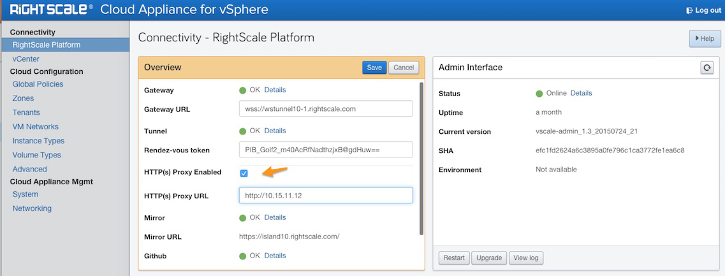
http://username:password@proxyurl:proxyportThis version of RCA-V adds additional volume management capabilities related to use of storage clusters.
Volume Types can now be associated with Storage Clusters in vSphere instead of individual datastores. Volumes are created based on a volume type, thereby associating the volume to a storage cluster and not to a specific datastore within the storage cluster. Volume creation and attachment should remain at the cluster level, delegating the responsibility of actual datastore selection to the SDRS mechanism.
Snapshots for the volume can be associated with an individual datastore or storage cluster.
This feature is significant for enterprises that rely on the SDRS mechanism to create a balanced workload in their storage clusters, rather than having to pick an individual datastore for a volume that remains tied to that volume through its lifecycle. At present, re-location of volumes using automatic Storage vMotion is not supported.
The latest version of the RCA-V appliance can be downloaded from the URL in this latest file. The latest appliance encapsulates the latest versions of the vscale and vscale-admin packages.
You can upgrade the vscale and vscale-admin packages to the latest versions using the RCA-V Admin UI. Please note that the upgrade path requires the RCA-V 1.2 appliance with vscale-admin_1.2_20150305_16, vscale_1.2_20150303_16, or newer.
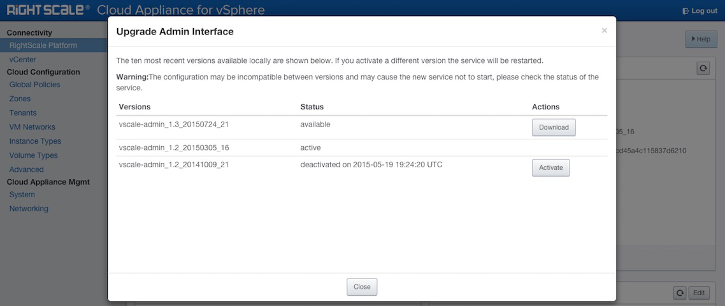
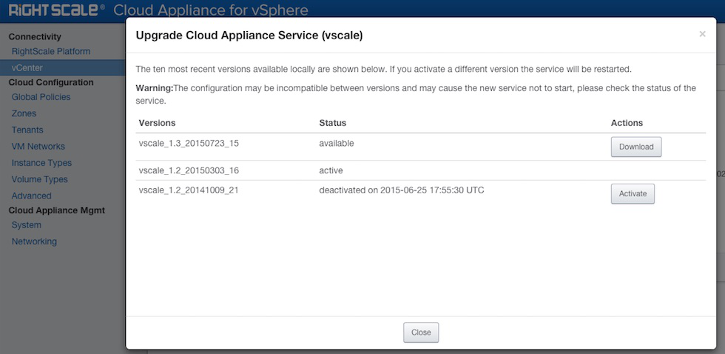
In case you are on an older version of the appliance, it is best to make a copy of the vscale.cfg config file (which can be accessed through the Admin UI > Cloud Configuration > Advanced) and apply it to a new install of the latest version of the appliance.
The RCA-V v1.3 release addresses the following bugs/issues.
cloud_init_support => false to either the tenant defaults or specific tenant config in the Advanced section of RCA-V Admin.This version of the appliance addresses three specific issues:
powered-onVM gets detected quickly allowing the subsequent booting steps to start quicker than it normally would. This enhancement will result in boot time reduction of up to 90 seconds.
To upgrade the vscale-admin
package, please follow the steps outlined below:
vscale-admin_1.2_20150305_16.
To upgrade the vscale
package, please follow the steps outlined below:
vscale_1.2_20150303_16.