New Features
This version of the RightScale Cloud Appliance for vSphere (v1.3) introduces the following new features.
Proxy Support for Private Clouds
Network admins within enterprises almost always require a proxy as a sentinel between the internal network and the open Internet. Typically, private clouds that are behind a corporate firewall are behind a proxy server as well. All traffic from/to these private clouds has to traverse through the proxy server.
We now support traffic proxying for all communication between:
- RightScale platform and the cloud controller (for OpenStack, CloudStack)
- RightScale platform and RCA-V (for vSphere environment)
- RightScale platform and virtual machines within the private cloud. This is RightLink traffic. Both authenticated and non-authenticated proxies are supported.
In order to enable proxy support, please follow the instructions below:
- From the RCA-V Admin UI, go to Connectivity > RightScale Platform > Overview card > Edit.
- Select the HTTP(s) Proxy Enabled checkmark as shown below and supply the proxy URL.
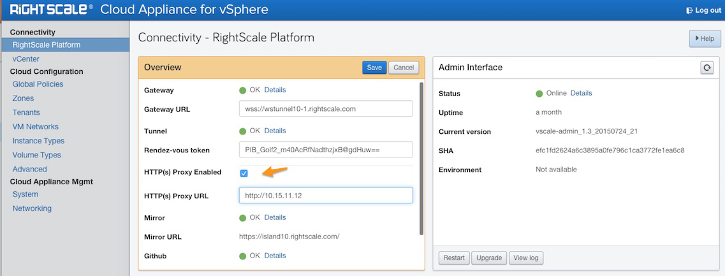
- You can specify the authenticated proxy URL using the following format:
http://username:password@proxyurl:proxyport - To remove the proxy, uncheck the HTTP(s) Proxy Enabled box.
Support for Volumes on vSphere Storage Clusters
This version of RCA-V adds additional volume management capabilities related to use of storage clusters.
Volume Types can now be associated with Storage Clusters in vSphere instead of individual datastores. Volumes are created based on a volume type, thereby associating the volume to a storage cluster and not to a specific datastore within the storage cluster. Volume creation and attachment should remain at the cluster level, delegating the responsibility of actual datastore selection to the SDRS mechanism.
Snapshots for the volume can be associated with an individual datastore or storage cluster.
This feature is significant for enterprises that rely on the SDRS mechanism to create a balanced workload in their storage clusters, rather than having to pick an individual datastore for a volume that remains tied to that volume through its lifecycle. At present, re-location of volumes using automatic Storage vMotion is not supported.
Download Instructions
The latest version of the RCA-V appliance can be downloaded from the URL in this latest file. The latest appliance encapsulates the latest versions of the vscale and vscale-admin packages.
Upgrade Instructions
You can upgrade the vscale and vscale-admin packages to the latest versions using the RCA-V Admin UI. Please note that the upgrade path requires the RCA-V 1.2 appliance with vscale-admin_1.2_20150305_16, vscale_1.2_20150303_16, or newer.
Upgrading the vscale-admin Package
- From the RCA-V Admin UI, go to Connectivity > RightScale Platform > Admin Interface > Upgrade.
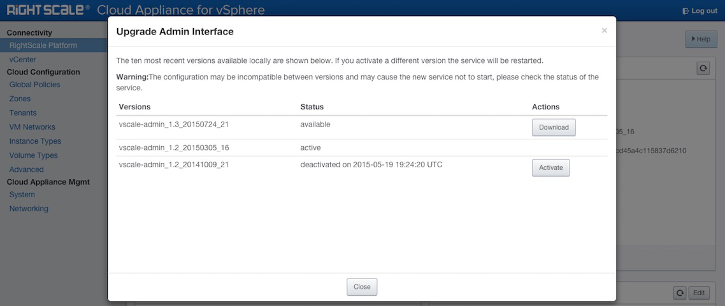
Upgrading the vscale Package
- From the RCA-V Admin UI, go to Connectivity > Center > Cloud Appliance (vscale) > Upgrade.
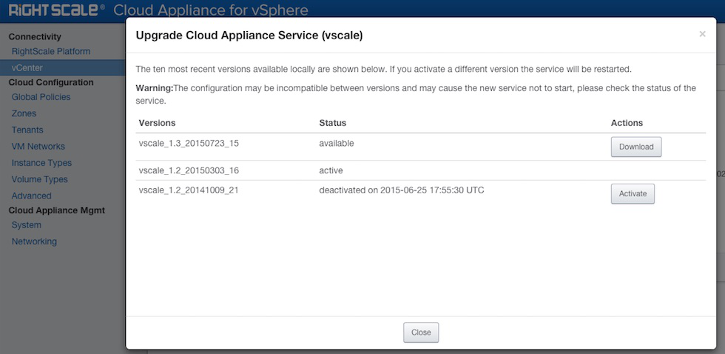
In case you are on an older version of the appliance, it is best to make a copy of the vscale.cfg config file (which can be accessed through the Admin UI > Cloud Configuration > Advanced) and apply it to a new install of the latest version of the appliance.
Bug Fixes
The RCA-V v1.3 release addresses the following bugs/issues.
- Implemented consistent name duplication checks across all cards in the Admin UI.
- Introduced support for virtual CDROM to enable the following:
- Added support for cloud-init.
- Allow userdata to persist through a Stop (PowerOff) and Start (PowerOn) operation using a virtual CDROM drive.
Note: Virtual CDROM is the default mechanism for placing userdata into the VM. This can be turned off manually by addingcloud_init_support => falseto either the tenant defaults or specific tenant config in the Advanced section of RCA-V Admin.
- Addressed an issue where dynamic type networks did not work as the default network.
- Addressed an issue where VM snapsnots were not getting cleaned up after a failure.
- Added ping time in the Connectivity > Center > vCenter Server card to show the network latency between the RCA-V appliance and the vCenter server.