Once you have successfully launched and tested your CloudApp you are ready to publish it to the CloudApp Catalog and make it available to your users. Use the following steps to publish your CloudApp.
- In the Self-Service portal, navigate to the Design view. The following dialog displays.
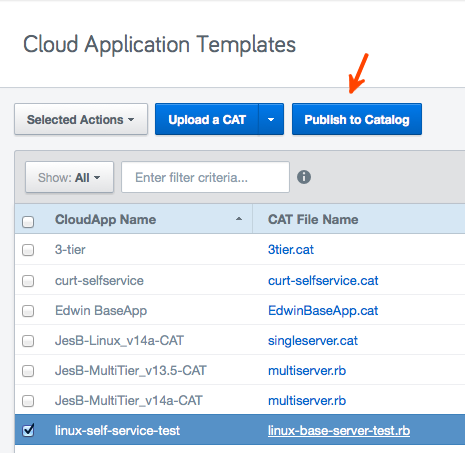
- Select the CAT you want to publish and click Publish to Catalog.
- You will be prompted with a onfirmation dialog similar to the following.
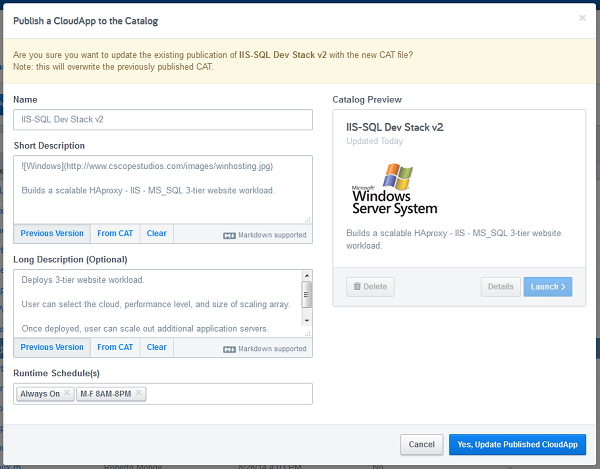
Any Name can be entered for the Catalog, and the Short Description and Long Description can either be copied from the CAT, from a previous version of the published CloudApp, or you can enter a new one. Press the Markdown supported link to get hints on markdown syntax. The Catalog Preview will show a preview of the CloudApp as it will appear in the Catalog.
Optionally, choose a Runtime Schedule, then click Yes, Publish CloudApp. Your CAT file will be published and listed as an available CloudApp in the Catalog view. See Creating Schedules for additional information on setting up and managing CloudApp schedules.