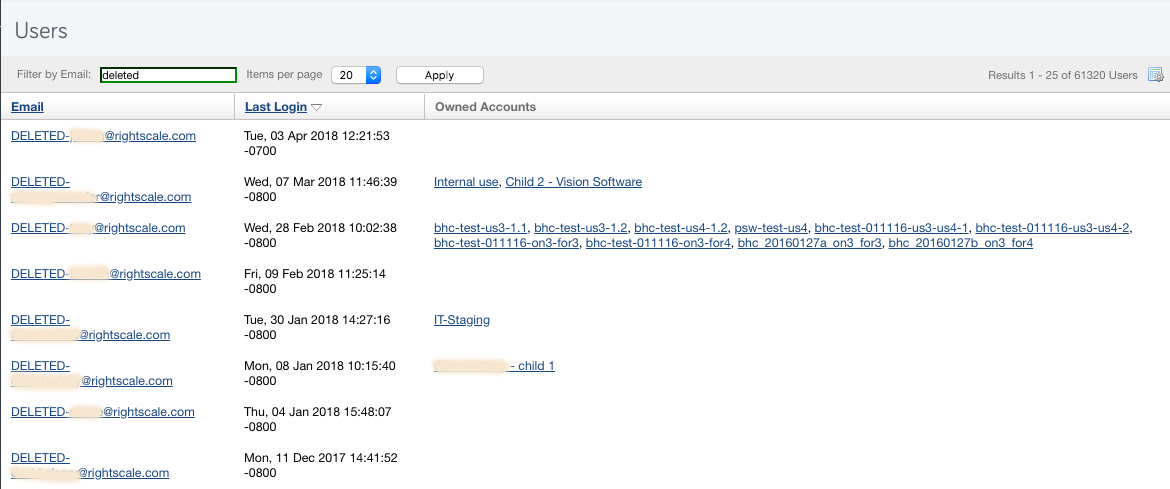Overview
You can remove or delete a user, including all the roles, from a RightScale account and/or an organization via Governance.
Resources owned by the deleted user will continue to remain in RightScale.
Delete a user from a RightScale organization
Deleting a user from a RightScale organization permanently removes the user from the organization. You must have enterprise_manager role to perform this action.
Go to the Governance module and search the user.
Select the user that needs to be deleted. Click on
Remove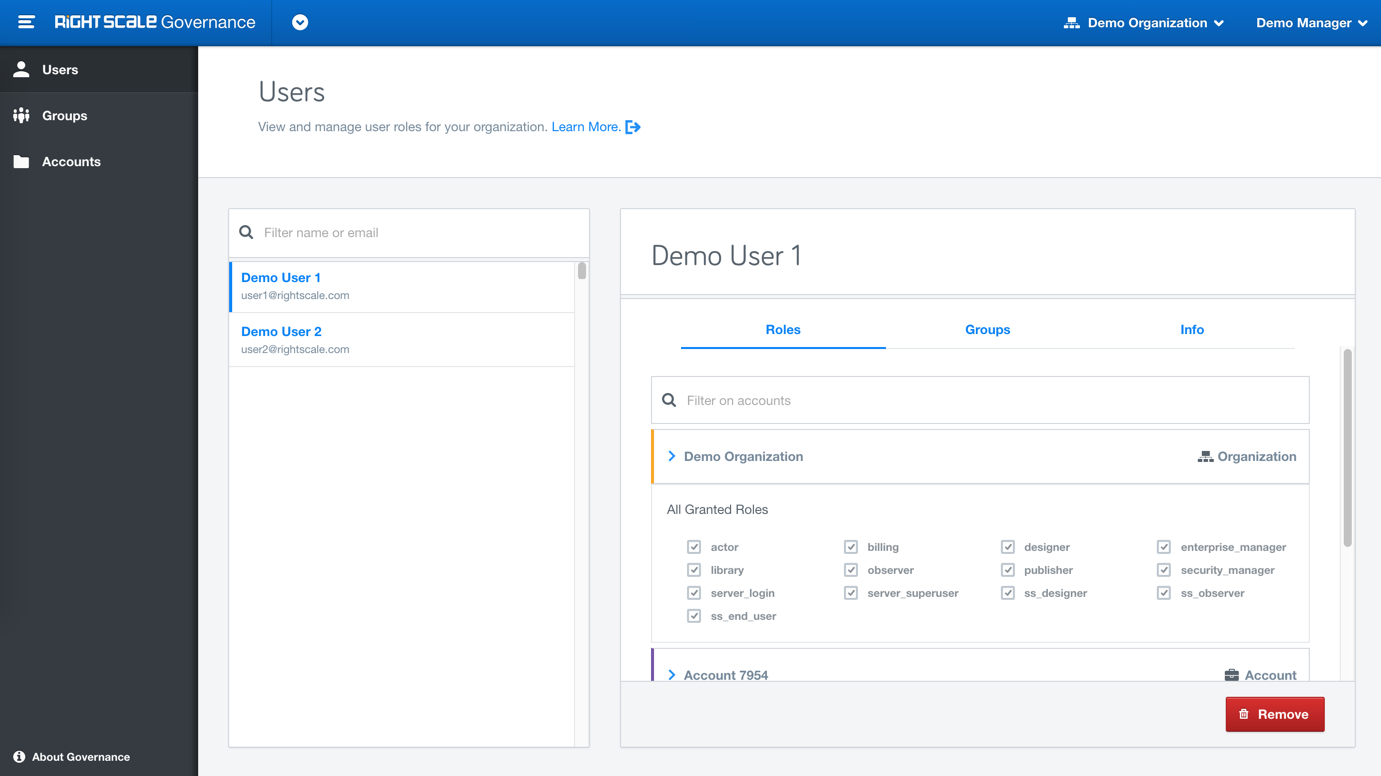
Confirm the action and you are done.
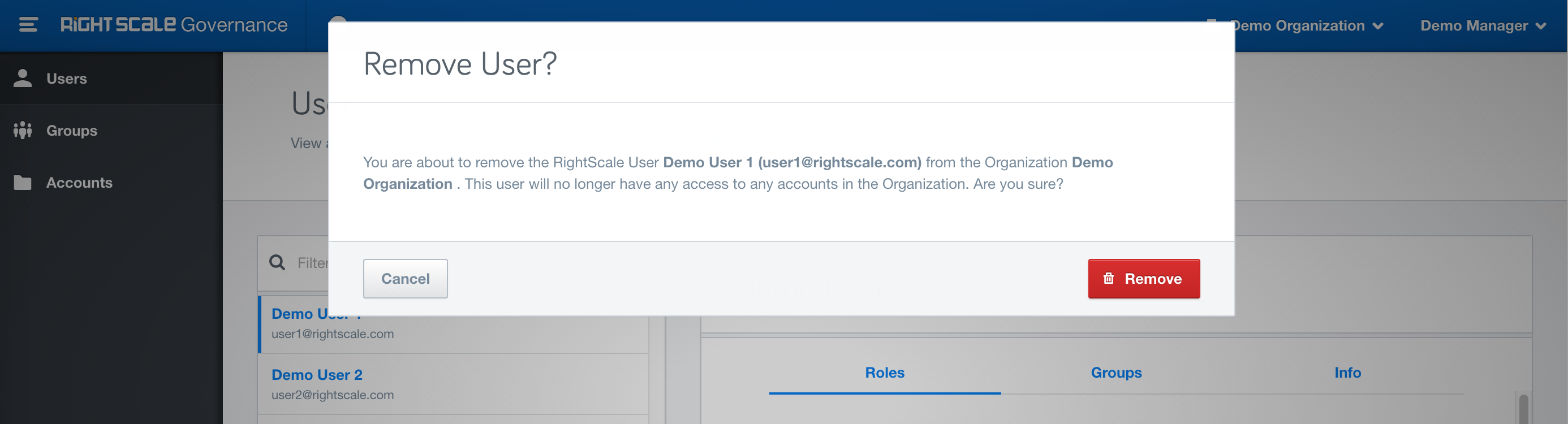
Optional: Verify audit entry for the deleted user.
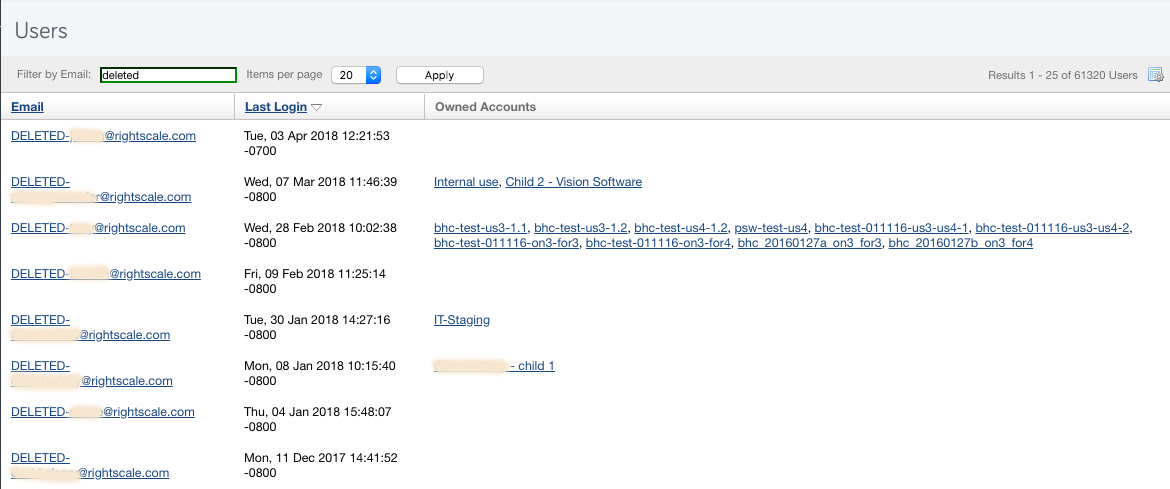
Delete a user from a RightScale account
To delete a user from a specific RightScale account, instead of the entire organization, simply remove all roles from the user via Governance. This user will no longer have access to the account but will still belong to the organization so you can easily re-invite the user. You must have enterprise_manager or admin role to perform this action.
Go to the
Accounts
page in the left navigation bar of Governance module and find the account.Search the user and and uncheck all roles from this user. Make sure there are no inherited roles.
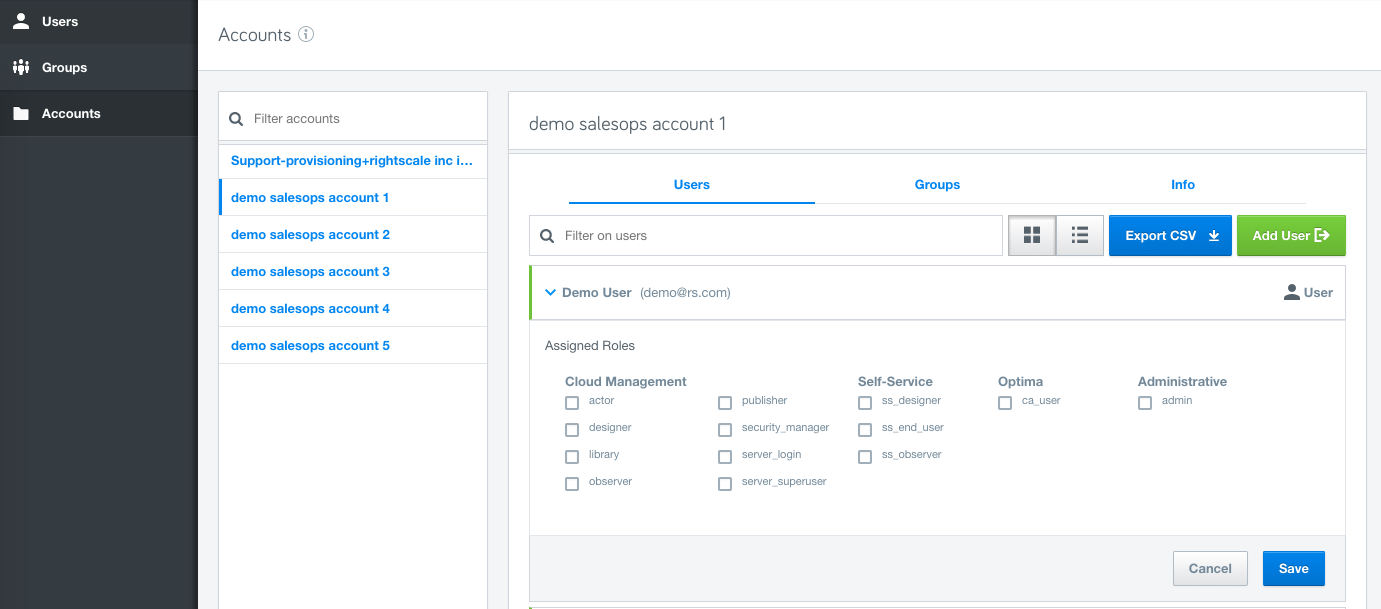
Hit Save and you are done.
Optional: Verify audit entry for the deleted user.