Overview
Self-Service has 4 primary user types that impact what parts of the UI and API are available to a given user. The general descriptions of each user type are:
- SS Observer - Users with role
ss_observercan view the Catalog and running CloudApps, but can not take any action on them (such as launch or terminate). - SS End User - Users with role
ss_end_userare the primary consumers of Self-Service, they can view the Catalog and CloudApps and can launch and manage CloudApps. - SS Designer - Users with role
ss_designercan access the Design menu to upload and publish CATs, manage Schedules, and interact with the Cloud Workflow Console. - Admin - Users with role
adminorenterprise_managercan access the Admin menu to configure the Self-Service portal for the account.
Learn more about RightScale User Roles, including how to grant and revoke them from users and/or groups.
Inviting Self Service Users
Method 1: Using the Cloud Management Invite flow
Step 1: Login as an Admin or Enterprise Manager and go to Settings > Account Settings (or Enterprise Settings).
Step 2: Under the Invitations tab, click the Invite Users button and choose the appropriate Self-Service roles. Hit Send Invitations when done.
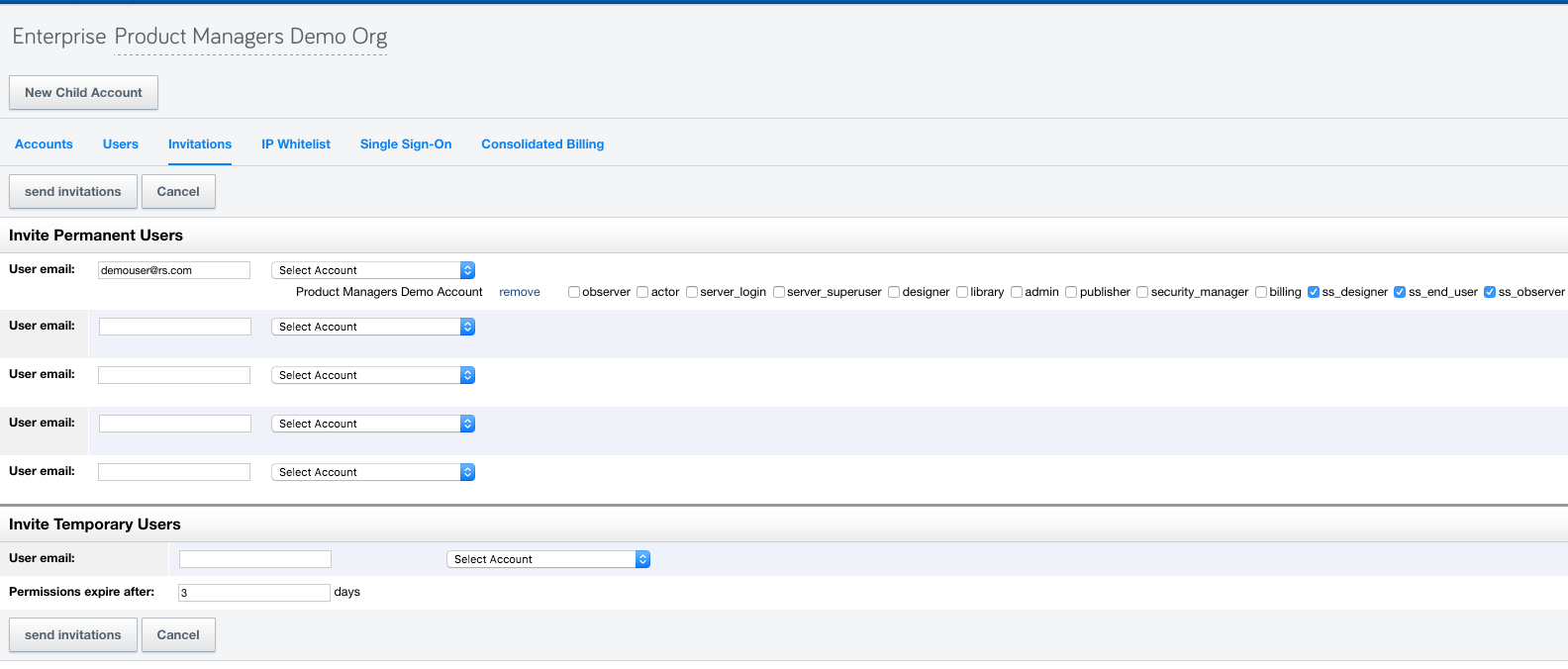
Learn more about the detailed invitation process.
Method 2: Using the API
Step 1: Use the API 1.5 Users.create call and set their password as needed.
Step 2: Use API 1.5 Permissions to grant the user appropriate Self-Service roles (
ss_end_user,ss_designer,ss_observer).