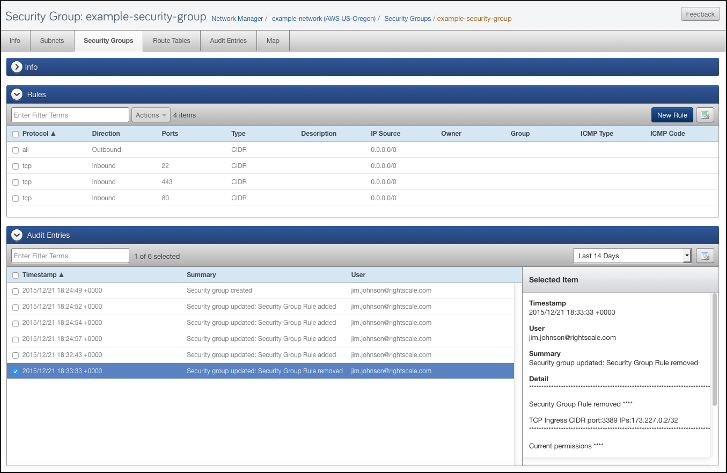Overview
Audit entries viewable from within the Network Manager provide details regarding changes made to the various components of a selected network.
Network Creation
When you initially create a new network a record of that event is stored as an audit entry. Once you have created a network, you can revisit the Audit Entry tab to see when and how the network was updated, and who made the changes. The displayed list of audit entries can be filtered by the Last 14 Days (default) or by quarterly calendar increments (Q1, Q2, etc.). Clicking on an individual audit entry displays the details for that entry in the right-hand pane including a timestamp for the event, the user responsible for the change, and a summary of the change. In addition, details on various network field values are shown.
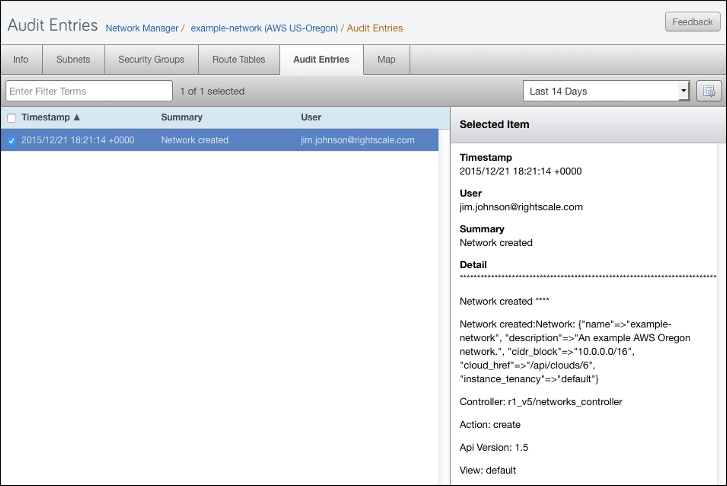
Subnet Audit Entries
When you select a subnet in a network you can click the Audit Entries tab to view a list of recent changes made to that subnet including when the changes were made, and who made them. As with the network audit entries view, the displayed list of audit entries for a subnet can be filtered by the Last 14 Days (default) or by quarterly calendar increments (Q1, Q2, etc.). Clicking on an individual audit entry event displays the details of that event in the right-hand pane including a timestamp for the event, the user responsible for the change, and a summary of the change. In addition, details on various subnet field values are shown.
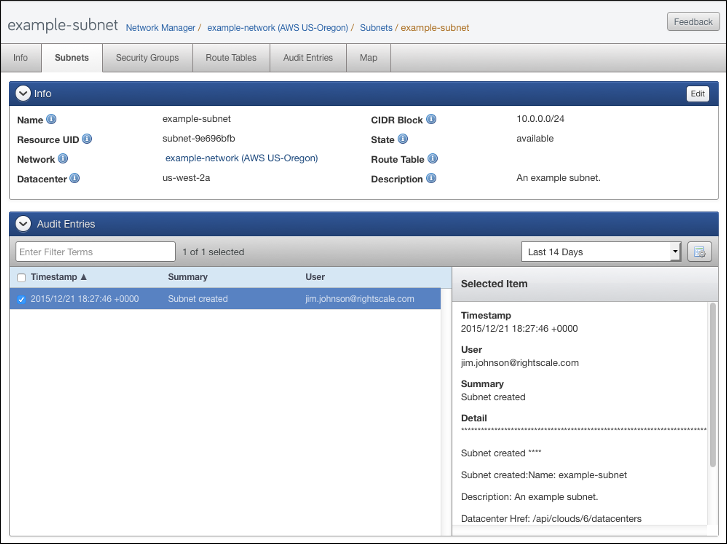
Security Group Audit Entries
When you select a security group in a network you can click the Audit Entries tab to view a list of recent changes made to that security group including when the changes were made, and who made them. Again, as with the network and subnet audit entry views the displayed list of audit entries for a security group can be filtered by the Last 14 Days (default) or by quarterly calendar increments (Q1, Q2, etc.). Clicking on an audit entry event displays the details of that event in the right-hand pane including a timestamp for the event, the user responsible for the change, and a summary of the change. In addition, details on various security group field values are shown.