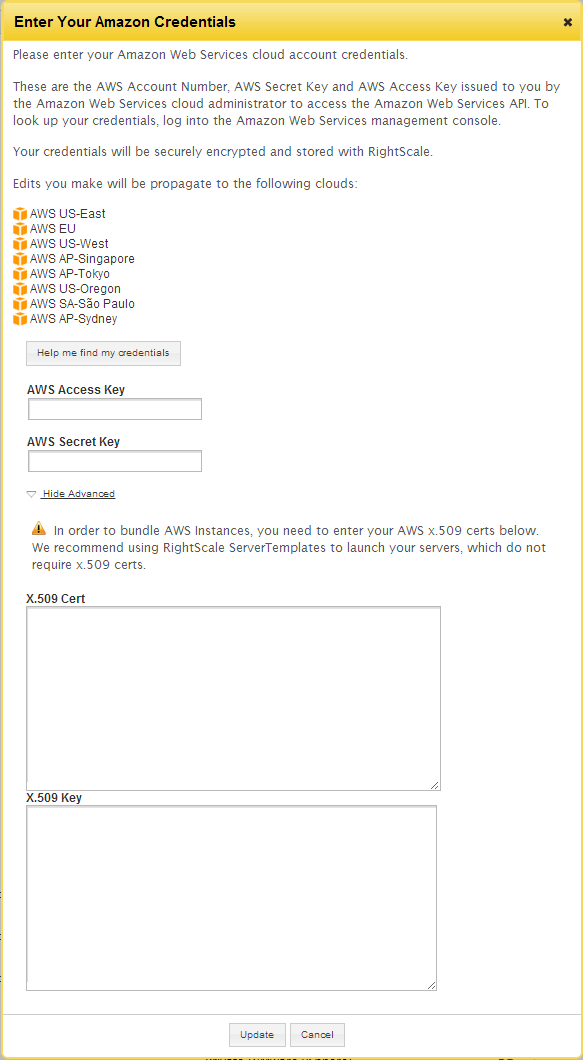Background Information
When you added the AWS EC2 cloud to a RightScale account, user-defined credentials were automatically generated for you with the provided AWS credentials. Although you can select and use those credentials just like other user-defined credentials when you define inputs in the Dashboard, they will not be visible or editable under the typical location for user-defined credentials. (Design > Credentials)
There may be several reasons why you may find it necessary to change your AWS credentials at a later time.
- You need to update the RightScale account so that it uses your company's AWS credentials instead of your own personal AWS credentials.
- Your current AWS credentials were compromised and now you have to generate new cloud credentials and associate them with your account.
- You no longer have access to your AWS account's Secret Access Key. (Note: As of April 21, 2014, you will no longer be able to retrieve the existing secret access key(s) for your AWS (root) account via the AWS Management Console.)
- You would like to change the security credentials (AWS Access Key ID and AWS Secret Access Key) associated with the RightScale account to use the security credentials of a user profile that you created using Amazon's Identity and Access Management (IAM) service in order to restrict the level of access that RightScale has to your AWS account.
Answer
Unfortunately, you cannot change the AWS Account Number once you've created a RightScale account.
However, you can change your AWS Access Key ID , Secret Access Key and x509 certificates from the dashboard (Settings > Account Settings > Clouds). You must have 'admin' privileges to change cloud credentials. There will be a pencil icon beside the Actions column on the cloud name in any of the AWS Regions, clicking on the icon will popup a window where you can change the above information. (Note: If your main motivation is to change the credit card information, you can change it by logging into your AWS Account ( http://aws.amazon.com ).