Background Information
Enterprise managers must configure their IP whitelisting rules for use with Self-Service.
Answer
Before using RightScale Self-Service in an organization, IP whitelisting rules must be configured in the CM Dashboard. Take the following steps to configure your IP whitelisting rules for use with Self-Service.
Note:
You must have enterprise_manager role permissions in order to configure IP whitelists.
- Log in to the CM Dashboard and navigate to Settings > Enterprise > IP Whitelist.
- Click the New Rule button. The New Rule dialog displays.
- Using the information found in the list of RightScale-owned IP networks, create an IP whitelist rule for the first RightScale-owned IP network shown. Enter the appropriate values for the IP Range (CIDR) and Description fields. Select the accounts to which you want to apply the IP whitelist rule and click Save.
- Repeat the previous step for each RightScale-owned IP network.
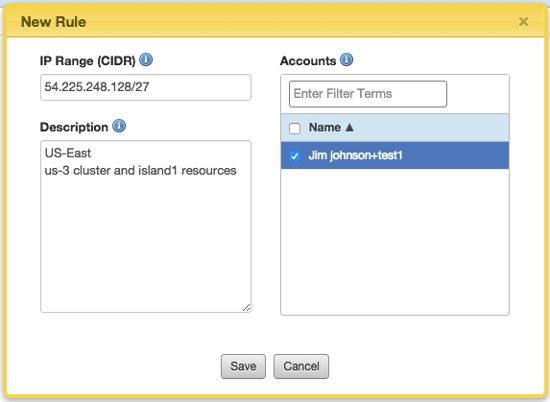
New Rule dialog