Overview
This guide explains how to configure an existing release2.0 configuration to release3.0
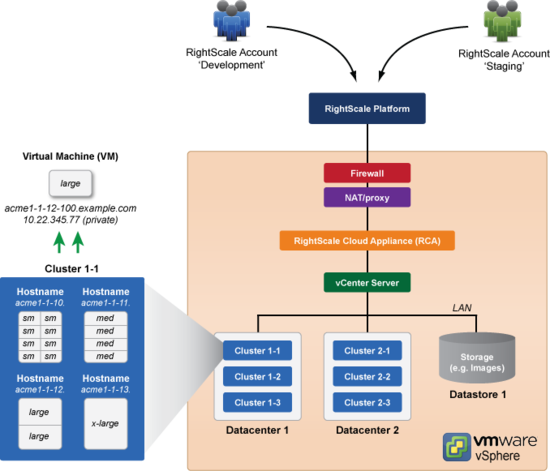
Steps
- RCA-V 3.0 upgrades ruby and system components. You must download a new appliance .ova and install and copy over the old configuration.
- Download the latest appliance. The link to the latest RCA-V release is here. Download this file, open it and grab the URL to the latest release.
- Follow the steps found here, Download, Deploy, and Configure the RCA-V, up through and including RightScale Connectivity - vCenter.
- Login via ssh to the old release2.0 RCA-V appliance, and copy these files to the new appliance in the same location on the release3.0 RCA-V appliance:
/etc/vscale.conf,/etc/environment,/etc/default/wstuncli,/root/.vscalerc - Update permissions on
/root/.vscalerc:
chmod 600 /root/.vscalerc
Troubleshooting
Error: 'An error occurred: Error validating config: The 'See unowned VMs' option is improperly configured for the following zones. Configure the tenants so at most 1 tenant has the option checked per zone. Zone zone-iSCSI Cluster
(id: domain-c7::group-p21) has conflicting tenants [test-us3-2
, test-us3-2-1
]. (status 400).'
Reason: RCA-V 3.0 only allows one tenant to have the 'See unowned VMs' option checked per zone. If you receive the above error when upgrading from release1.3, go back to the release1.3 RCA-V admin UI. In the tenants section, edit the settings of the list tenants and choose one to have the 'See unowned VMs' option checked. After this is complete, redo step 3 from above. If you get the error for a different zone and tenant list, repeat until all conflicts are resolved.