Objective
To grant another RightScale account access to your registered vSphere cloud so that users within that other RightScale account will be able to launch and manage instances (VMs) in your vSphere environment.
Prerequisites
- Registered vSphere (cloud) environment. See Register a vSphere Cloud with RightScale.
- Log in access to the RightScale Cloud Appliance for vSphere (RCA-V) interface.
Steps
Log in to the RCA-V interface that is connected to the vSphere environment to which you're going to grant access. Enter the RCA-V's IP address of the instance in a browser window. Use the IP address from the previous step. (e.g. 10.100.100.90)
- Username: rightscale
Password: vscale2013@@ (default) Note: The person who initially set up the RCA-V should have changed the default password. Please contact that person directly if you need to retrieve the password.
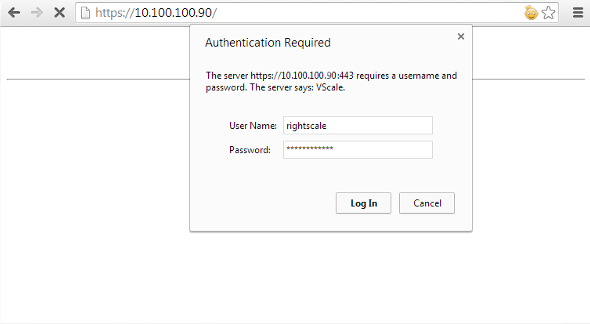
Go to Cloud Configuration > Tenants.
Click Add Tenant.
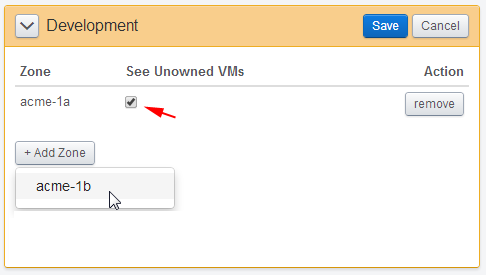
- Tenant Name - Provide a name for the tenant and click Continue. (e.g. Development)
 Save the Tenant Name.
Save the Tenant Name.- Tenant Password - Create a password for the tenant.
- Add Zone - Select and add one or more zones to associate with the tenant. Remember, you can create multiple tenants which leverage resources in the same zones (i.e. datacenter:cluster combination). Since multiple RightScale accounts have access to essentially the same pool of VMs, you may want users to see other active VMs that were launched from outside of their account. Use the
See Unowned VMs
checkbox to specify whether or not users will also see other VMs.
Click Save.
In order to grant another RightScale account access to your vSphere cloud environment, you must give the following information to a user (within that RightScale account) that has 'admin' user permissions. (Note: Only 'admin' users can add cloud credentials to a RightScale account.)
Cloud Token - In the RightScale Cloud Management Dashboard go to Settings > Account Settings > Administered Clouds.
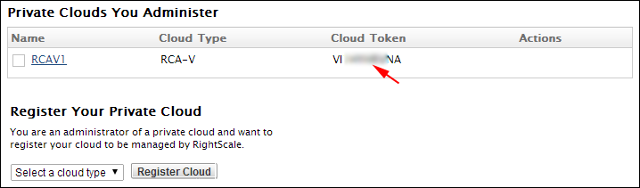
Tenant Name and Password - Provide the same Tenant name and password that was used to configure the RCA-V in the Tenants step of the Download, Deploy, and Configure the RightScale Cloud Appliance for vSphere (RCA-V) document.