Create a Network Gateway
Prerequisites
- A Unified Cloud Platform account
- 'security_manager' user role privilege
Overview
A network gateway is used to join two or more networks together that use the same protocol. When creating a network gateway in RightScale, you have the option of creating an internet gateway or a VPN gateway. An internet gateway allows public internet access to your VPC. A VPN gateway allows connectivity back to a private network, either on premises or in another VPC (over VPN).
Steps
Navigate to Manage > Networks > Network Gateways.
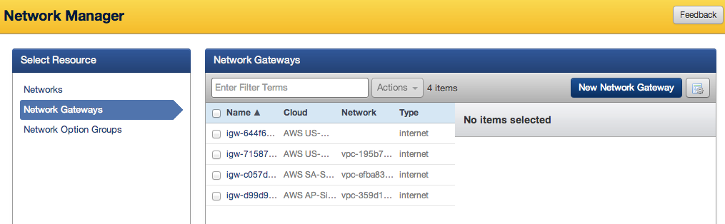
Click New Network Gateway.
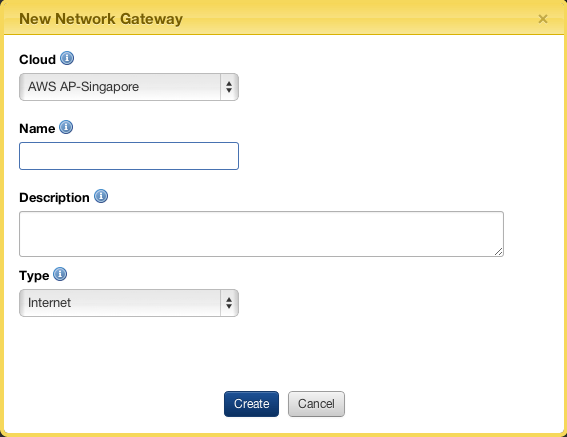
To create your new network gateway, fill out the following fields:
- Cloud: Specify the cloud your new network gateway will belong to. Your options are AWS and OpenStack clouds.
- Name: Give your network gateway a name that will be visible in the Network Gateways list.
- Description: Give your network gateway a description that will be visible when selecting it.
- Type: Select a network gateway type. Internet gateways direct the network gateways directly to the internet. An internet gateway allows public internet access to your VPC. A VPN gateway allows connectivity back to a private network.
Click Create.
Next steps
Delete a Network Gateway
Prerequisites
- You need the 'security_manager' user role privilege in your RightScale account.
Overview
When you delete a network gateway, you are removing the a network gateway that is set up to either connect with a private network or the public internet. You cannot remove a network gateway if you have a network attached to it.
Steps
- Go to Manage > Networks > Network Gateways and select the network gateway(s) you would like to remove.
- Click Actions and select Delete.
- Confirm that this is the network gateway you would like to remove. Note: You cannot remove a network gateway if it is attached to a network. You will need to remove the network from the network gateway.
- Click Delete.
Edit a Network Gateway
Prerequisites
- You need the 'security_manager' user role privilege in your RightScale account.
Overview
Editing a network gateway allows you to modify the name and description of the network gateway. You cannot modify any other network gateway information -- such as the network or Resource UID -- after the network gateway has been created.
Steps
- Go to Manage > Networks > Network Gateways and find your network gateway.
- Select your network gateway and click Edit.
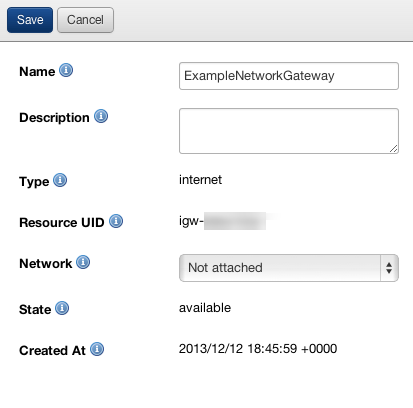
- Name: The user-defined name of the network gateway.
- Description: (Optional) The user-defined description for the network gateway.
- Type: Some clouds support multiple Network Gateway types. Internet gateways connect the Network directly to the Internet.
- Resource UID: The cloud's unique ID for this resource assigned by the cloud provider.
- Network: The name of the network used by the network gateway.
- State: Once a VPC is attached, the network gateway's state will be
available
- Created At: The date and time at which the network gateway was created.
- Click Save.
Attach a Network to a Network Gateway
Prerequisites
- A Unified Cloud Platform account
- A previously created network gateway
- 'security_manager' user role privilege
Overview
When you attach a network to a network gateway, you are joining two networks together. In RightScale, you have the choice of creating an internet gateway or a VPN gateway. An internet gateway allows public internet access to you private network. A VPN gateway allows connectivity to another private network that is either on premises or in another Virtual Private Cloud (VPC).
Steps
- Go to Manage > Networks > Network Gateways and find your network gateway. You can only attach one network to a network gateway. If a network is already connected to a network gateway, you will see it in the Network column of the list of network gateways.
- Click Edit and next to Network select the network you would like to attach to the network gateway. You will only be able to select networks that are in the same cloud as your network gateway.
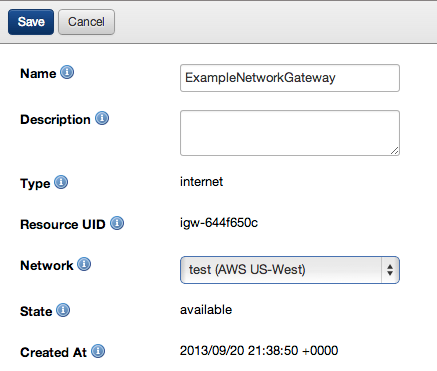
- Click Save. It can take several moments for the network to get connected to the network gateway.